TruEmbroidery™ Software Newsletter August 2014
Welcome to the TruEmbroidery™ newsletter. This month we will focus on the multiple methods to enlarge or reduce designs in the TruE™ software.
We will also share with you how to create multiple designs from one single design by using the morphing tools in TruE™ Modify ![]() .
.
 Icons
Icons
Can't see your whole design, or maybe you can't see all the details in the embroidery? You can enlarge or reduce how much of your design area you see with the Zoom Tools. Use them to help you work with designs in all the TruE™ software applications.
To Zoom In you can do any of the following:
- Click the Zoom In
 button on the toolbar.
button on the toolbar. - Choose View > Zoom > Zoom In.
- Press Command +
- Drag the zoom slider to the right.
- Use Pinch to zoom on a trackpad (close two fingers) to zoom in.
- Use Zoom To Rectangle
 or Percentage Zoom to select your desired magnification.
or Percentage Zoom to select your desired magnification. - Control-click and choose Zoom > Percentage Zoom.
To Zoom Out you can do any of the following:
- Click the Zoom Out
 button on the toolbar.
button on the toolbar. - Choose View > Zoom > Zoom Out.
- Press Command -
- Drag the zoom slider to the left.
- Use Pinch to zoom on a trackpad (spread two fingers) to zoom out.
- Use Percentage Zoom to select your desired magnification.
- Control-click and choose Zoom > Percentage Zoom.
When Zoomed In or Zoomed Out you can use Zoom To Fit to quickly show the hoop so that it fills the window. This is the default size. Click the center marker on the zoom slider, or press Command + 1 to see the embroidery at 100% or real size.
To Zoom to Fit you can do any of the following:
- Click the Zoom To Fit
 button on the toolbar.
button on the toolbar. - Choose View > Zoom > Zoom To Fit.
- Press Command + 0.
- Drag the zoom slider to the left.
- Use Pinch to zoom on a trackpad (spread two fingers) to zoom out.
- Use Percentage Zoom to select your desired magnification.
- Control-click and choose Zoom > Percentage Zoom.
You can also set zoom percentage levels for the active embroidery from 25% to 800%, with 100% being the real size of the embroidery.
- Click Actions
 on the toolbar and choose Zoom > Percentage Zoom.
on the toolbar and choose Zoom > Percentage Zoom. - Control-click and choose Zoom > Percentage Zoom.
- Choose a magnification level from the zoom menu.

 Tips and Techniques
Tips and Techniques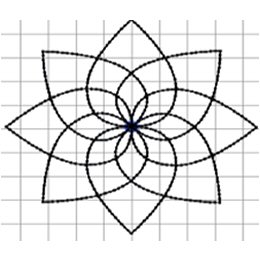
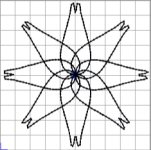 Pinch - Push the stitches together in the center, while pulling the outer stitches away from each other.
Pinch - Push the stitches together in the center, while pulling the outer stitches away from each other.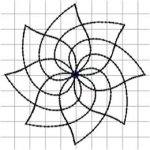 Ripple - Apply a wave pattern radiating from the center, like dropping a stone into a pond.
Ripple - Apply a wave pattern radiating from the center, like dropping a stone into a pond.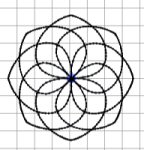 Spherize - Stretch the stitches around an imaginary sphere.
Spherize - Stretch the stitches around an imaginary sphere.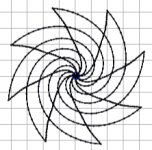 Twirl - Twist the stitches around the center, creating a swirling effect like a whirlpool.
Twirl - Twist the stitches around the center, creating a swirling effect like a whirlpool.