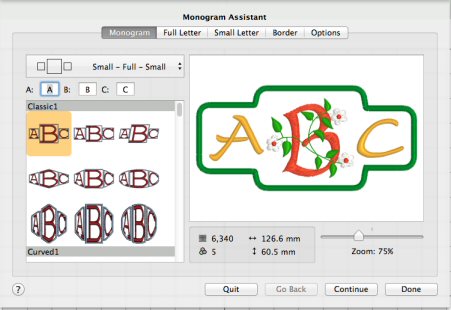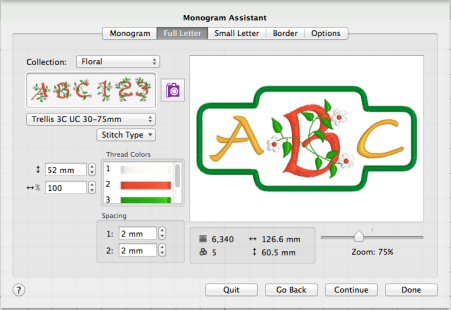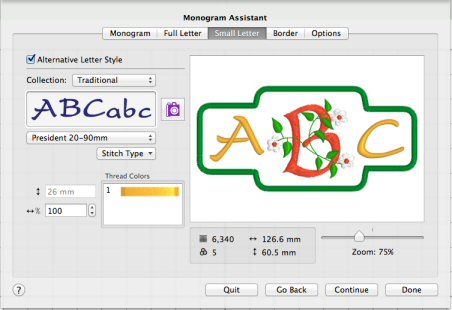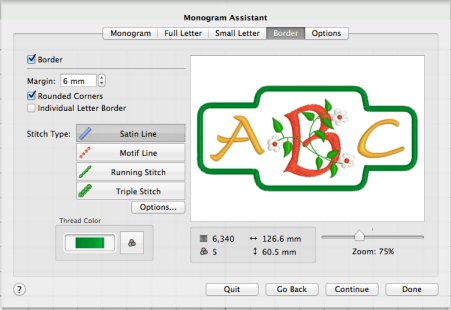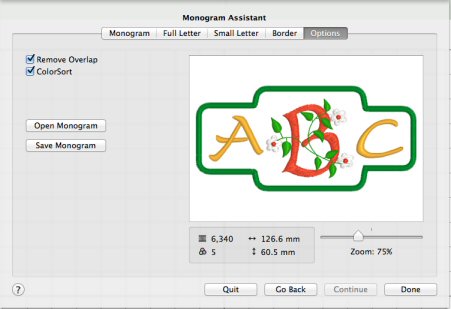TruEmbroidery™ 3 Software Newsletter December 2014
Welcome to the TruEmbroidery™ 3 newsletter. This month we will focus on the new Monogram Assistant in TruE™ 3 Studio, and also learn how to change the properties of an object in TruE™ 3 Modify.
 Icons
Icons
More than just one Icon, the Object tab is brand new to the TruE™ 3 Modify application (available in TruEmbroidery™ 3 ELITE only). Reshape and style your embroidery with easy object editing and convert to different patterns and fill types.
Previously in TruEmbroidery™ Software, the only way to change a fill pattern was to re-digitize the embroidery. Now, you just select the part of the design you want to modify by clicking on it. For example, in this simple castle embroidery we will first select the green fill at the bottom.
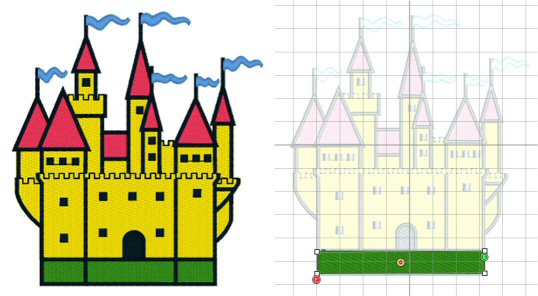
Click Properties to make changes to that object.
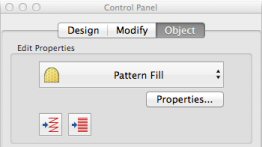
Continue adjusting properties for different areas. In this design we also used a patterned fill area for the walls.

 Tips and Techniques
Tips and Techniques