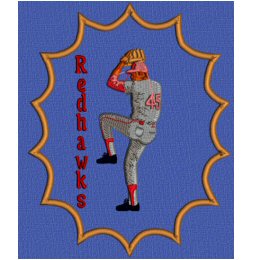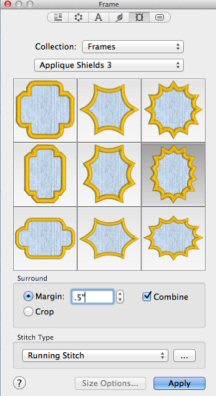TruEmbroidery™ Software Newsletter June 2014
This month in the TruEmbroidery™ newsletter we will look at multiple ways to easily change the stitchout order of our designs in TruE™ Create. We will also share how you can embellish embroideries by adding frames and flourishes.
 Icons
Icons
While creating a design in TruE™ Create ![]() , have you ever wanted to change the stitchout order?
That can be achieved very easily with the Layout Order tools in the FilmStrip. So let's see how they work.
, have you ever wanted to change the stitchout order?
That can be achieved very easily with the Layout Order tools in the FilmStrip. So let's see how they work.
For example, in the design pictured, the stitchout order would be more appropriate if Object 2 stitches last. Simply click Move to Front of Design ![]() or select Object 2, then drag it to the bottom.
or select Object 2, then drag it to the bottom.
To open the FilmStrip, click the FilmStrip button ![]() on the Panels toolbar, or Press Command + G, or Choose View > Show FilmStrip.
on the Panels toolbar, or Press Command + G, or Choose View > Show FilmStrip.
Objects and groups of objects can be dragged to move them up and down the FilmStrip, or moved with the arrow (Layout Order) buttons. This changes the order of the objects, and also changes the order in which the stitches are created for the final embroidery.
- Move Forwards
 , or Press Command + F or Choose Edit > Layout Order > Move Forwards brings the selected object(s) one step down the FilmStrip.
, or Press Command + F or Choose Edit > Layout Order > Move Forwards brings the selected object(s) one step down the FilmStrip. - Move Backwards
 , or Press Command + B, or Choose Edit > Layout Order > Move Backwards brings the selected object(s) one step up the FilmStrip.
, or Press Command + B, or Choose Edit > Layout Order > Move Backwards brings the selected object(s) one step up the FilmStrip. - Move to Front of Design
 , or Press Option + Command + F or, Choose Edit > Layout Order > Move to Front of Design places the selected object(s) at the bottom of the FilmStrip.
, or Press Option + Command + F or, Choose Edit > Layout Order > Move to Front of Design places the selected object(s) at the bottom of the FilmStrip. - Move to Back of Design
 , or Option + Press Command + B or, Choose Edit > Layout Order > Move to Back of Design places the selected object(s) at the top of the FilmStrip.
, or Option + Press Command + B or, Choose Edit > Layout Order > Move to Back of Design places the selected object(s) at the top of the FilmStrip.

 Tips and Techniques
Tips and Techniques