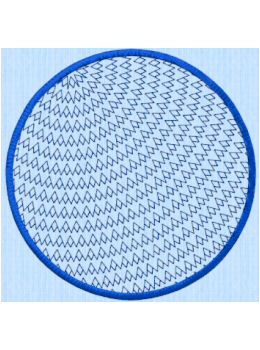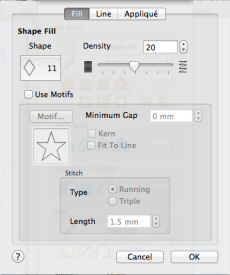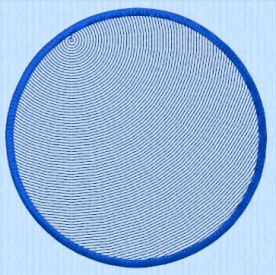TruEmbroidery™ 3 Software Newsletter November 2015
Welcome to the TruEmbroidery™ 3 newsletter. This month we will share with you what is available in the Actions menu in all Applications and how to make unique designs using the Shape Fill feature in Create. We are also pleased to inform you that there is a TruEmbroidery™ 3 Software update available (version 3.2), which provides new thread colors as well as improvements in speed and responsiveness. Use Smart Update in TruE™ 3 Configure to download it today!
 Icons
Icons
The Actions button has several features grouped under it. Those features depend on the application. You can use the Actions menu ![]() to get quick access to many frequently used functions.
The menu shown here is from TruE™ 3 Studio.
to get quick access to many frequently used functions.
The menu shown here is from TruE™ 3 Studio.
Common to all applications are Undo/Redo, Cut, Copy, Paste Duplicate Selected, Delete, Zoom, Save, Export, Print, and Send Express. Then for example, if the app has the ability to use a background, there are Background Visibility features. Shown here are the TruE™ 3 Modify, and TruE™ 3 Create Actions menus.
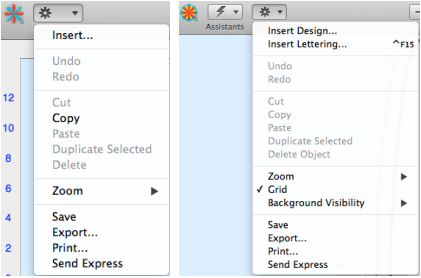
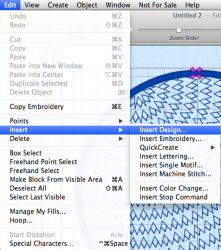
In TruE™ 3 or TruE™ Create you can open the Actions Menu, then select Insert Design. Alternatively, you can go to the Edit tab, click Insert, then select Insert Design. The Save and Export tools are found on the File tab. The Grid tool is found on the View tab. With the Actions Menu, you do not need to remember on which tab those commonly used tools are located.

 Tips and Techniques
Tips and Techniques