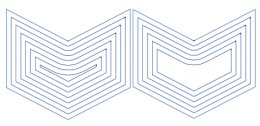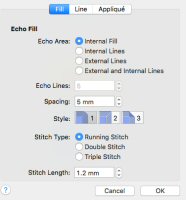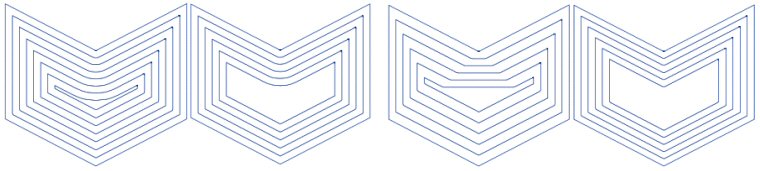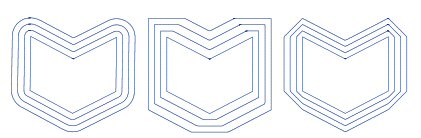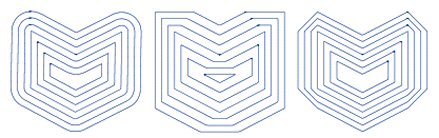TruEmbroidery™ 3 Software Newsletter April 2016
Welcome to the TruEmbroidery™ 3 newsletter. This month we will look at the Reverse Stitch Order feature and how to create an echo fill design.
 Icons
Icons
Reverse Order is used to reverse the stitch order of a selected block. For example, if a block of stitches making a shape from left to right is selected and mirrored horizontally, using Reverse Order will prevent long movement stitches going across the shape after it have been mirrored.
When Reverse Order is used, only continuous sets of stitches have their order reversed. This ensures that the order of color blocks is preserved, as well as the sequence of stops and trims.
The Reverse Order of Stitches tool ![]() can be found in the Design Window of the Control Panel in TruE™ 3 or TruE™ Modify.
Let's see how it works. For example, perhaps you want to stitch out a motif,
but also want to mirror the design vertically and horizontally.
can be found in the Design Window of the Control Panel in TruE™ 3 or TruE™ Modify.
Let's see how it works. For example, perhaps you want to stitch out a motif,
but also want to mirror the design vertically and horizontally.

A single motif will stitch from left to right. The motif shown here is from the Universal Category, Flowers & Leaves 1 Category, Motif 12.
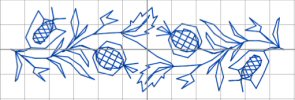
The combination of two motifs will stitch to the middle from the left, then jump to the right and stitch back to the middle. To have it stitch continuously from left to right, select the second motif, then click Reverse Order of Stitches. The combination will now stitch from left to right.

 Tips and Techniques
Tips and Techniques