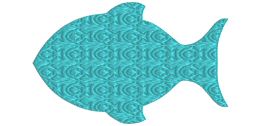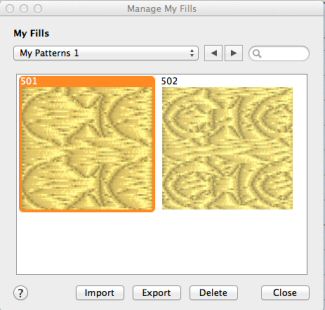TruEmbroidery™ 3 Software Newsletter January 2016
Welcome to the TruEmbroidery™ newsletter. This month we will share with you how to add stippling to your designs, and how to make your own unique Fill patterns in TruE™ 3 Create.
 Icons
Icons
You can add stippling to your designs easily with the QuiltStipple fill ![]() feature in the Create Application.
QuiltStipple fill areas use stipple stitches in curved or straight lines. Vary the gap between stitch lines, use running or triple stitch, and add holes.
feature in the Create Application.
QuiltStipple fill areas use stipple stitches in curved or straight lines. Vary the gap between stitch lines, use running or triple stitch, and add holes.
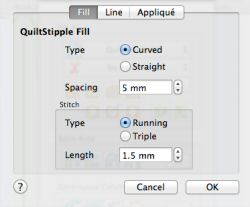
QuiltStipple Fill is found both in TruE™ 3 and TruE™ Create. Select QuiltStipple Fill in the pop-up menu in the Fill Area section of the Create window, then click the button with the ellipsis (3 dots). Choose between straight or curved QuiltStipple lines in the fill. Spacing will set the preferred distance between lines of stitching. The distance can be set from 1 to 5mm in steps of 0.1mm. It is initially set to 2.0mm. If a border is used this is also the distance between the edge of the area and the fill pattern.
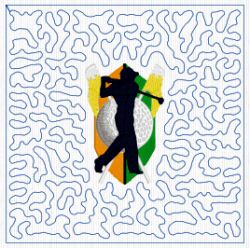
Select the stitch type, running or triple for stitching out the fill, and the length of the stitches used. Set stitch length from 1 to 6mm in steps of 0.1mm. The initial setting is 1.2mm.
New to TruE™ 3 Studio in both the TruE™ 3 ELEMENTS and TruE™ 3 ELITE packages is the Quilt Block Assistant where you can easily place the stipple stitches around your embroidery design.

 Tips and Techniques
Tips and Techniques