 Tips and Techniques
Tips and Techniques
This month we will look at the functions of Life View  ,
and how you can use them to visualize the appearance of current designs in a three dimensional view,
as if you had stitched them with needle and thread, before you invest time and supplies to stitch them on your embroidery machine!
,
and how you can use them to visualize the appearance of current designs in a three dimensional view,
as if you had stitched them with needle and thread, before you invest time and supplies to stitch them on your embroidery machine!
To view a three dimensional thread preview of your current embroidery, as if you had stitched it with needle and thread, open
Life View  from the Preview tools
from the Preview tools  in the main Toolbar.
The Life View preview will display the embroidery with the default Export settings you have set in TruE™ 3 Configure.
in the main Toolbar.
The Life View preview will display the embroidery with the default Export settings you have set in TruE™ 3 Configure.
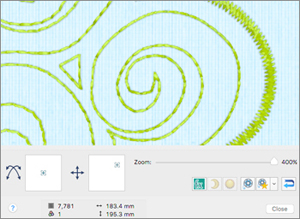 In the Life View window, drag the Zoom slider to your left to zoom farther out, or to your right to zoom in more closely. Minimum and maximum Zoom percentages will vary depending on the size of the design being viewed.
When you are zoomed close enough to only see part of the design, click and drag the Position Slider
In the Life View window, drag the Zoom slider to your left to zoom farther out, or to your right to zoom in more closely. Minimum and maximum Zoom percentages will vary depending on the size of the design being viewed.
When you are zoomed close enough to only see part of the design, click and drag the Position Slider  to pan around to different areas of the embroidery.
You can inspect your designs minutely to ensure all the stitches are exactly as you want them!
to pan around to different areas of the embroidery.
You can inspect your designs minutely to ensure all the stitches are exactly as you want them!
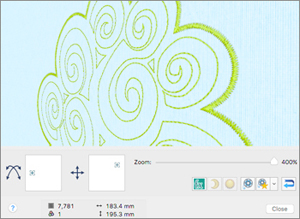 Use the Rotation Slider
Use the Rotation Slider  to 'tilt' the design as if holding the fabric, so you can see how different angles catch and reflect the light.
Rotation is useful for visualizing the dimensionality of stitches and specialty threads!
to 'tilt' the design as if holding the fabric, so you can see how different angles catch and reflect the light.
Rotation is useful for visualizing the dimensionality of stitches and specialty threads!
Use Reset  to return the Zoom, Position and Rotation back to the default view.
to return the Zoom, Position and Rotation back to the default view.
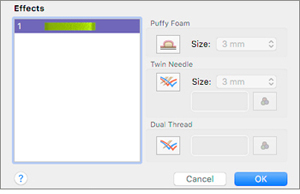 Select Thread Effects
Select Thread Effects  to preview special thread techniques. First, select a thread in the thread color list. The specialty effects icons will become active.
Use Puffy Foam
to preview special thread techniques. First, select a thread in the thread color list. The specialty effects icons will become active.
Use Puffy Foam  to simulate how stitches will appear if stitched over varying thicknesses of craft foam.
to simulate how stitches will appear if stitched over varying thicknesses of craft foam.
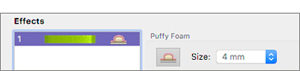
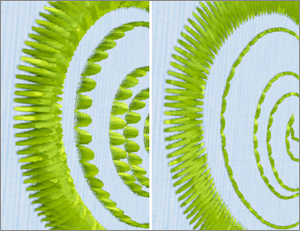 Select the Foam thickness in Size. The thread band in the thread list will acquire a Puffy Foam icon to
indicate the effect has been applied. When you click OK, the Life View window will show the Puffy Foam effect.
Use the Rotate Slider to better view the dimensionality of the foam!
Select the Foam thickness in Size. The thread band in the thread list will acquire a Puffy Foam icon to
indicate the effect has been applied. When you click OK, the Life View window will show the Puffy Foam effect.
Use the Rotate Slider to better view the dimensionality of the foam!
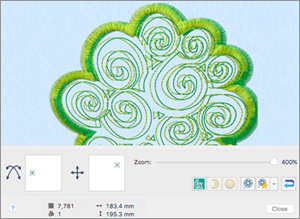 Use Twin Needle
Use Twin Needle  to view how stitches appear when stitching embroideries with a twin needle.
Select the thread you wish to preview, then select the Twin Needle icon. Select the Size, which
is the spacing of the needles in mm. To preview a different thread color in the second needle,
select the Color Change icon
to view how stitches appear when stitching embroideries with a twin needle.
Select the thread you wish to preview, then select the Twin Needle icon. Select the Size, which
is the spacing of the needles in mm. To preview a different thread color in the second needle,
select the Color Change icon  and select a different thread.
Designs that contain Line or Satin stitches lend themselves well to this technique, but stitches will be more dense where they overlap in the actual stitchout.
and select a different thread.
Designs that contain Line or Satin stitches lend themselves well to this technique, but stitches will be more dense where they overlap in the actual stitchout.
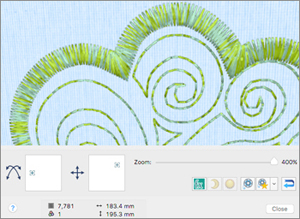 Use Dual Thread
Use Dual Thread  to preview how designs look when two threads are stitched through one needle,
similar to thread blending. Select the thread you wish to preview, then click Dual Thread.
Use Color Change
to preview how designs look when two threads are stitched through one needle,
similar to thread blending. Select the thread you wish to preview, then click Dual Thread.
Use Color Change  the same way as in Twin Needle to view a contrasting thread.
the same way as in Twin Needle to view a contrasting thread.
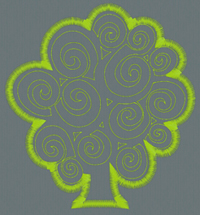 Glow in the Dark
Glow in the Dark  previews which threads in the embroidery will glow in a dark environment.
The view simulates a dark room with a glowing thread. The thread shown is Superior Nite Lite 40, color 3, Green ExtraGlow.
previews which threads in the embroidery will glow in a dark environment.
The view simulates a dark room with a glowing thread. The thread shown is Superior Nite Lite 40, color 3, Green ExtraGlow.
 Solar Reactive
Solar Reactive  shows how the color of a solar thread changes in the sun. If Solar Reactive is not highlighted, the thread will appear white.
The thread shown is Superior Sunburst 40, color 2 White / Green.
shows how the color of a solar thread changes in the sun. If Solar Reactive is not highlighted, the thread will appear white.
The thread shown is Superior Sunburst 40, color 2 White / Green.
The Demo tools  can be used to record a
short video of an embroidery as you Zoom, Pan, and change to different effects. Consult the Help system
can be used to record a
short video of an embroidery as you Zoom, Pan, and change to different effects. Consult the Help system  for a step by step guide on how to make and view your own recordings.
for a step by step guide on how to make and view your own recordings.
 Icons
Icons![]() in the
Preview tools
in the
Preview tools  in the main toolbar at the top of the program window.
Life View is available in TruE™ 3 Studio, part of TruEmbroidery™ 3 ELEMENTS and TruEmbroidery™ 3 ELITE;
and in TruE™ 3 Modify and TruE™ 3 Create, part of TruEmbroidery™ 3 ELITE.
in the main toolbar at the top of the program window.
Life View is available in TruE™ 3 Studio, part of TruEmbroidery™ 3 ELEMENTS and TruEmbroidery™ 3 ELITE;
and in TruE™ 3 Modify and TruE™ 3 Create, part of TruEmbroidery™ 3 ELITE. , the Rotation Slider
, the Rotation Slider  ,
Thread Effects
,
Thread Effects  , Glow in the Dark
, Glow in the Dark  and
Solar Reactive effects
and
Solar Reactive effects  , the Demo (animation) tools
, the Demo (animation) tools  ,
and Reset
,
and Reset  .
.

 Tips and Techniques
Tips and Techniques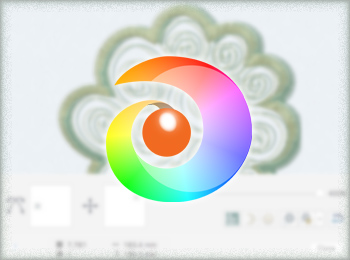
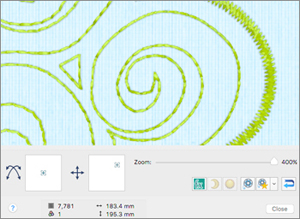 In the Life View window, drag the Zoom slider to your left to zoom farther out, or to your right to zoom in more closely. Minimum and maximum Zoom percentages will vary depending on the size of the design being viewed.
When you are zoomed close enough to only see part of the design, click and drag the Position Slider
In the Life View window, drag the Zoom slider to your left to zoom farther out, or to your right to zoom in more closely. Minimum and maximum Zoom percentages will vary depending on the size of the design being viewed.
When you are zoomed close enough to only see part of the design, click and drag the Position Slider 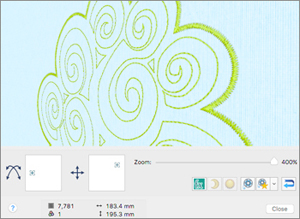 Use the Rotation Slider
Use the Rotation Slider 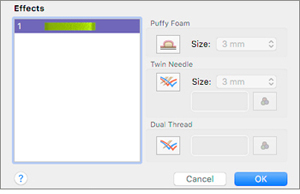 Select Thread Effects
Select Thread Effects  to simulate how stitches will appear if stitched over varying thicknesses of craft foam.
to simulate how stitches will appear if stitched over varying thicknesses of craft foam.
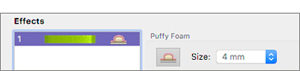
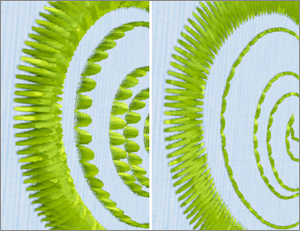 Select the Foam thickness in Size. The thread band in the thread list will acquire a Puffy Foam icon to
indicate the effect has been applied. When you click OK, the Life View window will show the Puffy Foam effect.
Use the Rotate Slider to better view the dimensionality of the foam!
Select the Foam thickness in Size. The thread band in the thread list will acquire a Puffy Foam icon to
indicate the effect has been applied. When you click OK, the Life View window will show the Puffy Foam effect.
Use the Rotate Slider to better view the dimensionality of the foam!
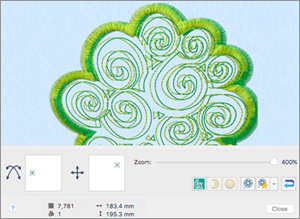 Use Twin Needle
Use Twin Needle  to view how stitches appear when stitching embroideries with a twin needle.
Select the thread you wish to preview, then select the Twin Needle icon. Select the Size, which
is the spacing of the needles in mm. To preview a different thread color in the second needle,
select the Color Change icon
to view how stitches appear when stitching embroideries with a twin needle.
Select the thread you wish to preview, then select the Twin Needle icon. Select the Size, which
is the spacing of the needles in mm. To preview a different thread color in the second needle,
select the Color Change icon  and select a different thread.
Designs that contain Line or Satin stitches lend themselves well to this technique, but stitches will be more dense where they overlap in the actual stitchout.
and select a different thread.
Designs that contain Line or Satin stitches lend themselves well to this technique, but stitches will be more dense where they overlap in the actual stitchout.
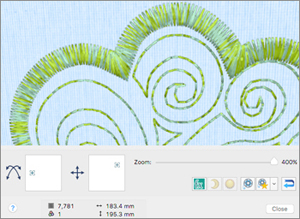 Use Dual Thread
Use Dual Thread  to preview how designs look when two threads are stitched through one needle,
similar to thread blending. Select the thread you wish to preview, then click Dual Thread.
Use Color Change
to preview how designs look when two threads are stitched through one needle,
similar to thread blending. Select the thread you wish to preview, then click Dual Thread.
Use Color Change 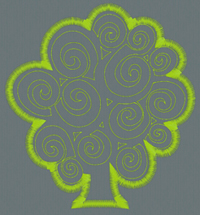 Glow in the Dark
Glow in the Dark  Solar Reactive
Solar Reactive  for a step by step guide on how to make and view your own recordings.
for a step by step guide on how to make and view your own recordings.